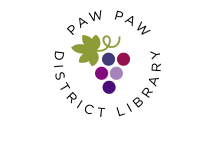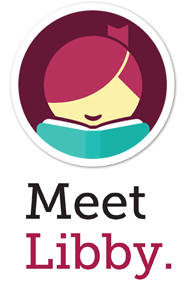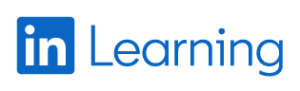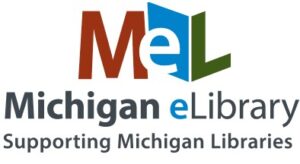Books & More
To use our digital download services, you must live in the Paw Paw School District and have a valid Paw Paw District Library card.
Kanopy
Stream shows, movies, Great Courses, and educational videos for children.
-
- Go to Kanopy or download their App and set up an account with your library card. Find troubleshooting tips here.
- Click on the “Add a Library Card” button with the orange background.
- Type in your library card number exactly as it appears on the back of your library card including letters, spaces, and numbers.
- Type in only the numbers from your barcode in the “library card pin/password” box or you may opt to choose a PIN number at the circulation desk to ensure privacy. Click “Continue”.
- Optional: You can link your television to your account.
For troubleshooting tips, click here.
Go to KanopyOverDrive
Borrow digital eBooks, audiobooks, music and movies on your computer from the convenience of your home.
For all mobile devices and computers using Windows 10. For older computers, see instructions below:
- Download the OverDrive App on your device. This will open up another tab and webpage in your browser.
- Click on “My Account“.
- Click on “Sign In“
- Select “Paw Paw District Library” from the dropdown list.
- Type in your library card number exactly as it appears on the back of your library card including letters, spaces, and numbers.
- Type in only the numbers from your barcode in the “PIN” box or you may opt to choose a PIN number at the circulation desk to ensure privacy.
- Click on “Sign In“
Hoopla
Paw Paw resident library card holders can instantly borrow digital movies, music, eBooks and more, 24/7 with your library card. Download the App to your mobile device or go to the hoopla website.
- Download the App on your mobile device.
OR
Click on the Hoopla logo (above). This will open up another tab and webpage in your browser. - Click on “Get Started“. You will need an unique email address for each library card in order to use this service for each card.
- Create a password, confirm, and “Continue“.
- Select “Paw Paw District Library” from the dropdown list. Select “Next“.
- Type in your library card number exactly as it appears on the back of your library card including letters, spaces, and numbers.
- Type in only the numbers from your barcode in the “PIN” box or you may opt to choose a PIN number at the circulation desk to ensure privacy.
in Learning
Access to over 16,000 courses offered in an on-demand instructional video setting. Courses cover a variety of topics that can help you pursue personal and professional goals.
- Go to linkedin.com
- Type in your library card number exactly as it appears on the back of your library card including letters, spaces, and numbers.
- Type in only the numbers from your barcode in the “PIN” box or you may opt to choose a PIN number at the circulation desk to ensure privacy.
- Click on “Log In“.
Michigan eLibrary
- Full text magazines
- PreK-12 Educational Resources
- Learning Resources
- Genealogical Resources
- Business Resources
- Health Resources
Beanstack
Start an account with Beanstack and you can:
- Keep track of the books you’ve read
- Earn reading rewards for programs
- Link family members together
- Go to pawpaw.beanstack.org or download the free app (“Beanstack”) from the app store.
- Create an account.
- Start tracking.